I needed to flash the operating system onto a Raspberry Pi CM4 with eMMC storage to use it in the BTT Klipper Pad 7. This process is more complex than using an SD card. This guide assumes you're using macOS. Here are the steps I followed:
- Set the toggle and DIP switches as shown below. Connect the Klipper Pad to your computer using the USB-C connection.

- Install
homebrewif needed, skip if already installed. Visit https://brew.sh and run the install one-liner. - Open up
Terminal.app(or equivalent) - Run these commands
brew install pkgconfig libusb
cd ~/ && git clone --depth=1 https://github.com/raspberrypi/usbboot
cd usbboot
make
sudo ./rpibootand you should see something like this as the output:
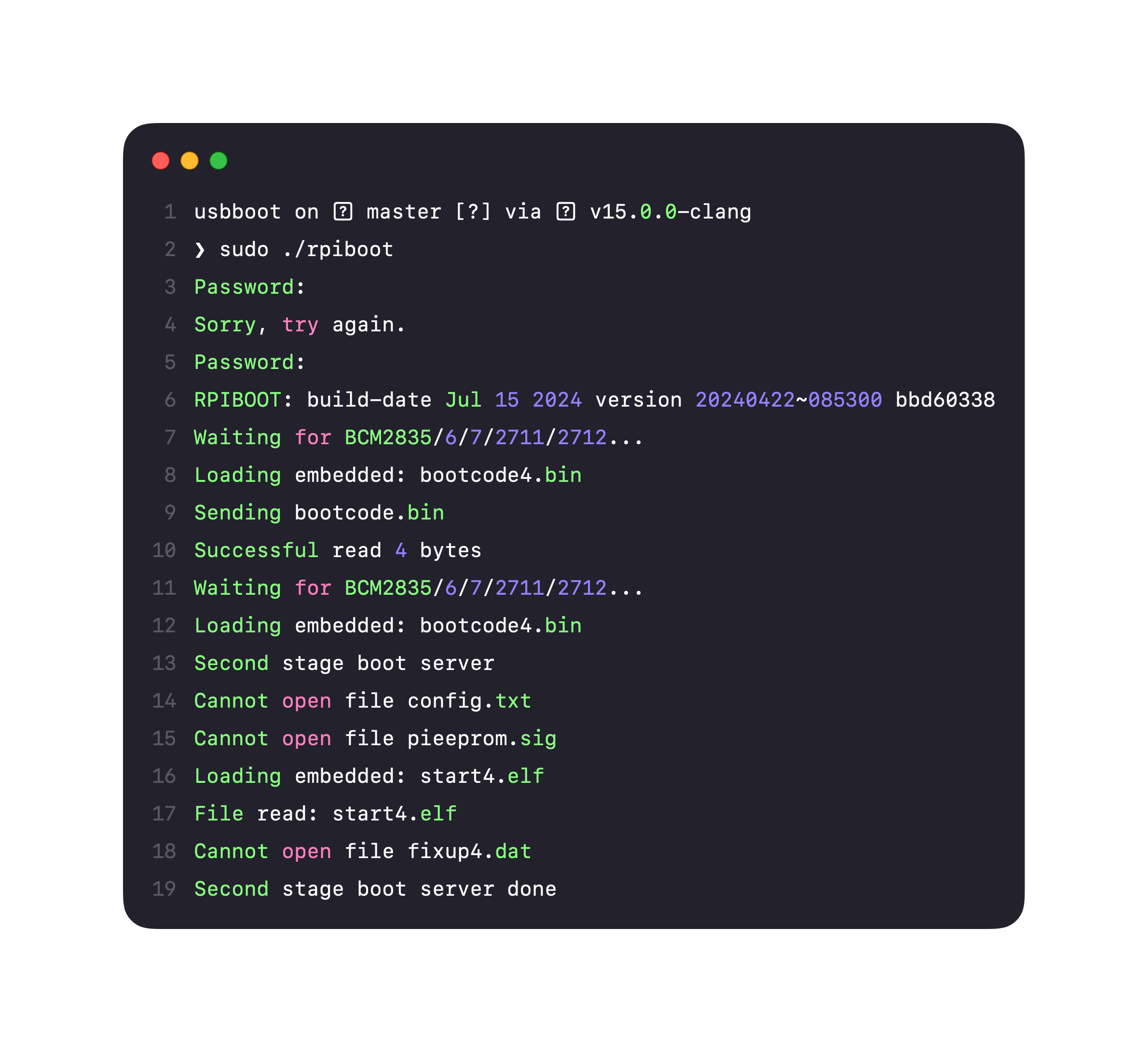
macOS will show a popup about not recognizing a disk. This is good, just hit ignore.
I'll be using the Raspberry Pi Imager software for flashing. It's easy to use and makes customizing your installation simple. When selecting storage, you should see the eMMC as a flashing target.
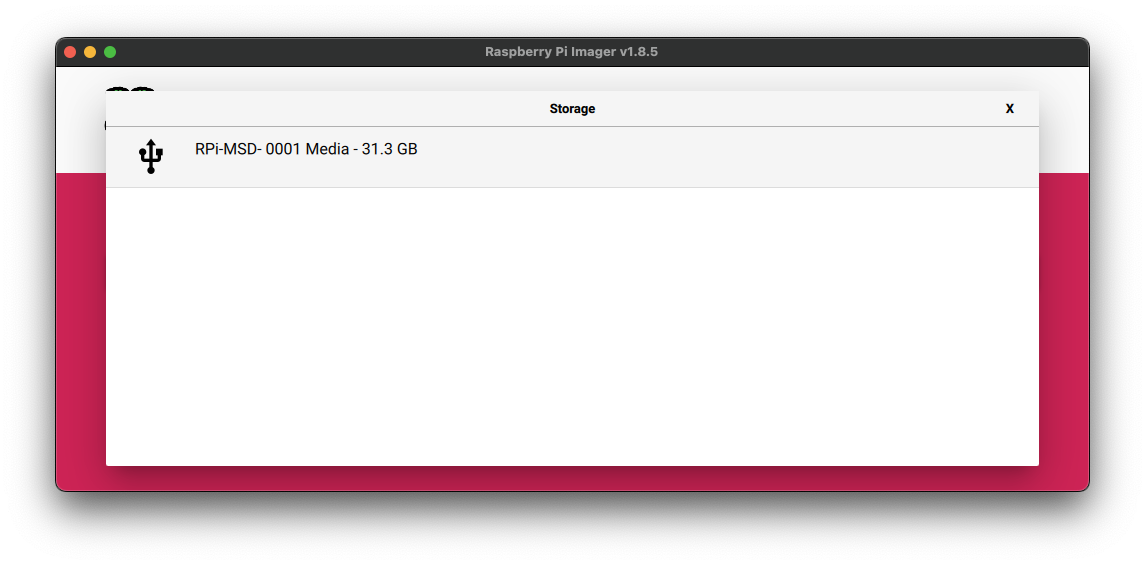
That's it.
Note: I did have some trouble with the eMMC not being seen when using a USB hub, so I connected directly to my laptop instead.